Labels for Safety, Visuals and Facility ID Desktop Printers
Labels for Product, Wire and Lab ID Benchtop Printers
Labels for Safety, Visuals and Facility ID Desktop Printers
Labels for Product, Wire and Lab ID Benchtop Printers
Safety and Facility ID Desktop Printers
Product, Wire & Lab ID Desktop Printers
General Purpose Barcode Scanner & Accessories
Barcode Scanner and Printer Kits
PaintStripe Floor Marking Stencils
Valve Lockouts & Hose Lockouts
Group Lock Boxes & Permit Control
Pipe Marker Accessories & Mounting Brackets
Maintenance and Production Tags
Calculators and Assessment Tools
Product Finders and Data Sheets
Workplace Safety & Efficiency Topics
Get the most out of your new labels by updating your BMP®61 Printer
We have recently made updates to our BMP61 printer label cartridges to enhance printing capabilities. To use newly purchased label cartridges you may need to do a software update, use the process below.






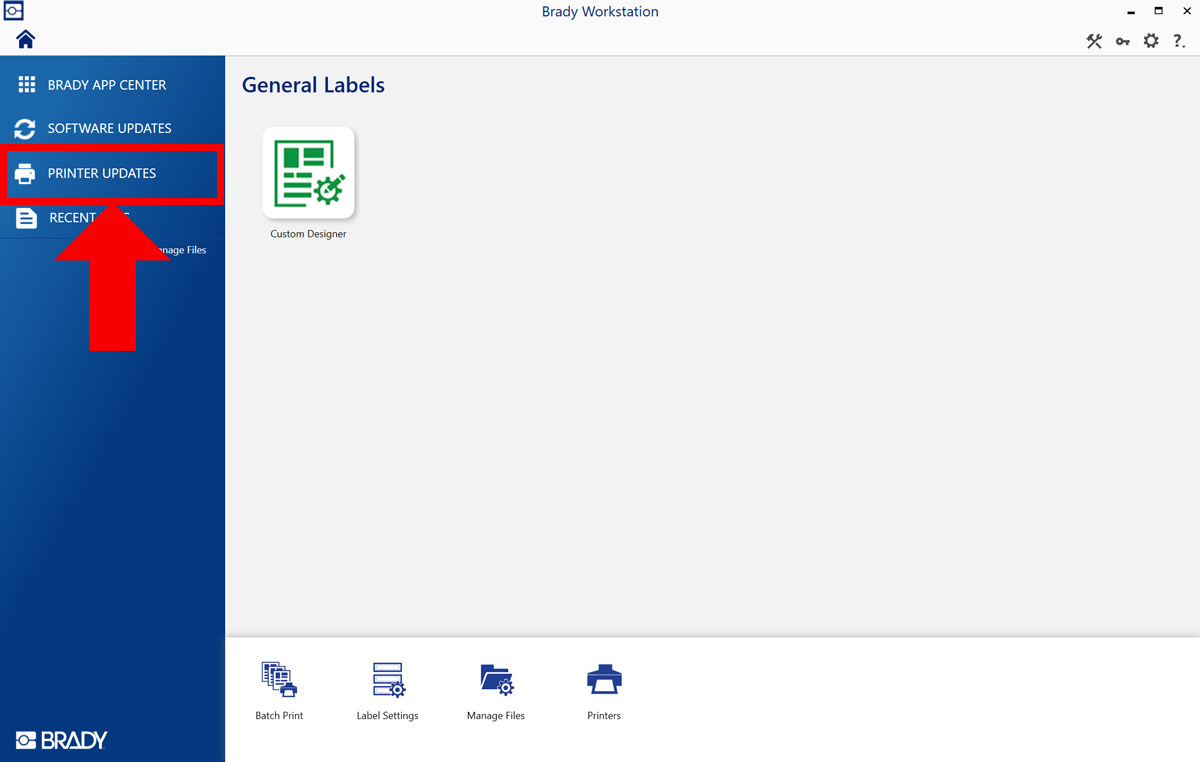
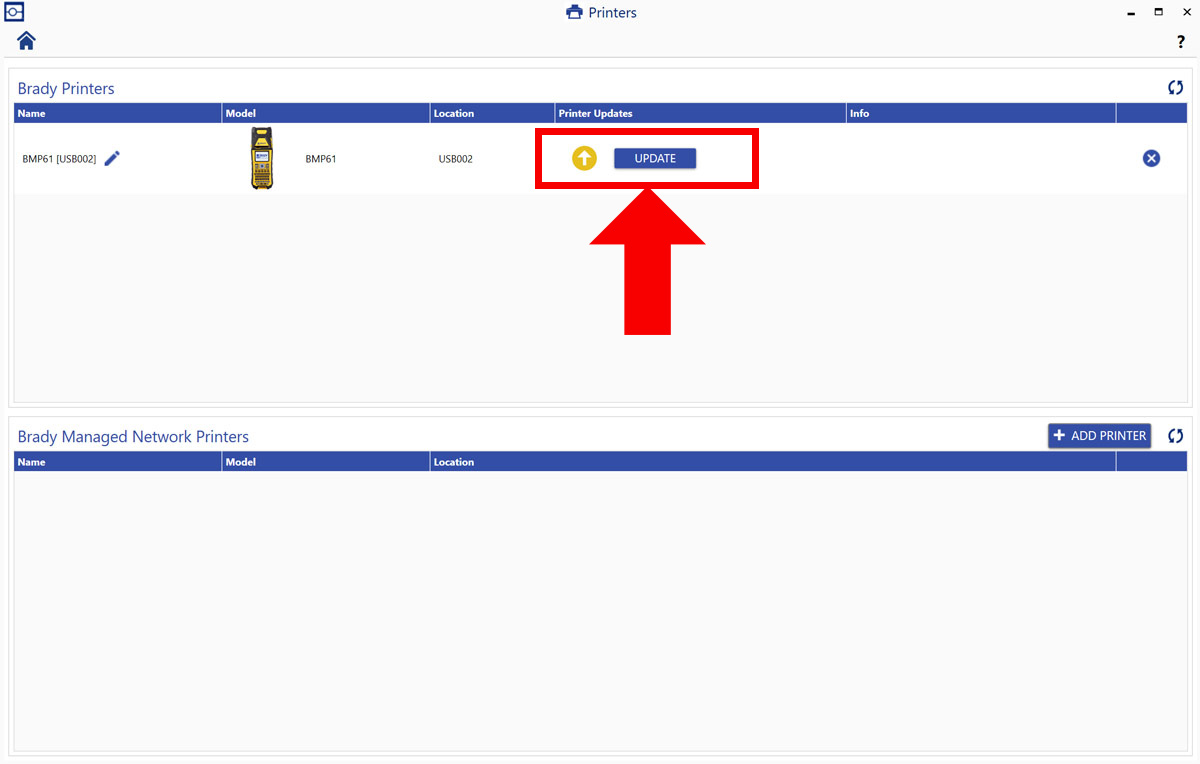
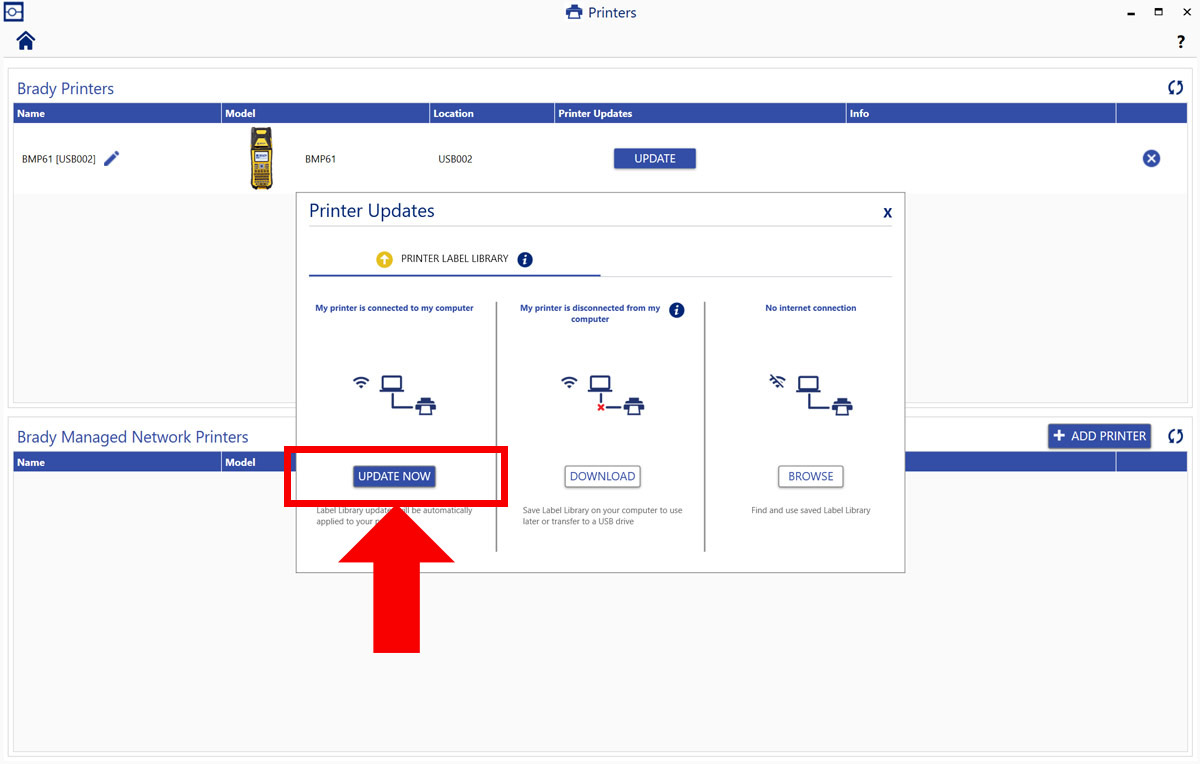
We’re standing by to help! Call tech support at 1-800-643-8766, email us at tech_support@bradycorp.com or start a live chat.
For Mexico and Latin America customers, visit us at bradyid.com.mx/bmp61update
For European, African and Middle Eastern customers, visit us at bradyeurope.com/BMP61update or email us at tseurope@bradycorp.com
For Japan customers, call tech support at +042 655 2534 or email us at ap_japan_tech@bradycorp.com
For India customers, call tech support at +91 80 66582900 / 901 or email us at ap_india_technicalsupport@bradycorp.com
For Southeast Asia customers, call tech support at +65 6477 7237 or email us at ap_tech_support@bradycorp.com
For Asia Pacific customers, email us at ap_tech_support@bradycorp.com
For Australia customers, call tech support at 1800 620 816 or email us at autech@bradycorp.com